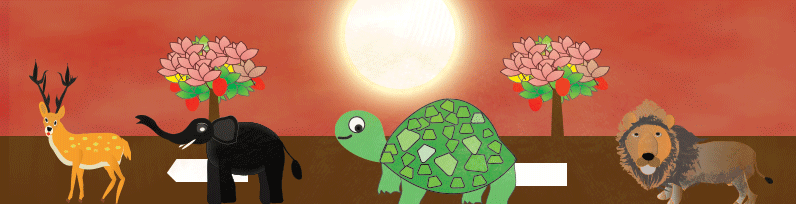- Create Named Ranges
- Update Listbox with Names
- Select required name from list box to create chart
Pie Chart with List box - Named Ranges
Steps to follow:

Sub Create_Charts_Monthwise()
'Create Names to the Data
Dim sh2 As Worksheet
Set sh2 = ThisWorkbook.Sheets("sheet2")
fr = sh2.Range("A1").End(xlToRight).Column
last = sh2.Range("A1").End(xlDown).Row
For i = 1 To fr
Range(Cells(1, i), Cells(last, i)).Select
ThisWorkbook.Names.Add Name:=Cells(1, i).Value, RefersTo:=Selection
If i > 1 Then
UserForm1.ListBox1.AddItem Cells(1, i).Value
End If
Next
'Assinging Names to Listbox
UserForm1.Show
End Sub
Download The Workbook
Private Sub CommandButton1_Click()
Dim sh2 As Worksheet
Set sh2 = ThisWorkbook.Sheets("Sheet2")
Dim i As Integer
For i = 0 To ListBox1.ListCount
If ListBox1.Selected(i) = True Then
s = Me.ListBox1.List(i)
Dim sh As Worksheet
Set sh = Worksheets.Add(after:=Worksheets(Sheets.Count))
sh2.Activate
Union(Range(s), Range("Item")).Copy sh.Range("A1")
sh.Activate
ActiveWindow.DisplayGridlines = False
ActiveSheet.Name = s & " Sales Report"
Dim ch As ChartObject
With sh.Range("D2:L19")
Set ch = sh.ChartObjects.Add( _
Left:=.Left, _
Height:=.Height, _
Width:=.Width, _
Top:=.Top)
End With
With ch.Chart
.ChartType = xlPie
.SeriesCollection.NewSeries
Range("A1").CurrentRegion.Select
.SetSourceData Source:=Selection, PlotBy:=xlColumns
.SeriesCollection(1).ApplyDataLabels
.Legend.Position = xlLegendPositionRight
.ChartStyle = 26
.HasTitle = True
.ChartTitle.Text = ActiveSheet.Name
'.DataTable.HasBorderOutline = True
.ChartArea.Border.ColorIndex = 50
.ChartArea.Border.Weight = xlThick
End With
End If
Next
sh.Columns.AutoFit
End Sub