- We can classify the controls in two ways
- Form Controls
- Active X Controls
- "Active X Controls" having more formatting options when compare with "Form Controls"
- "Form Contorls" are not useful to execute VBA code.,
- These are helpful while recording macros but not for coding the macro
- "Form Controls" having compatibility to earlier versions of Excel., whereas "Active X controls" available from 2003 version
- "Active X controls" having Desing Mode, through this we can edite the PROPERTIES
- The movement when you drag\place COMMAND BUTTON.,by default design mode will highlight
- Right Click on command button, and select PROPERTIES as mentioned below
- Then Propreties window will display, we can edit as per our requirement
- Open VBE
- Click on VIEW Tab
- Select PROPERTIES window
- Now COMMAND BUTTON properites window has been displayed
- We can edit as per our requirement
- OlE Stands for Object Linking and Embedding
- OlE Object indicates an ActiveX control or a linked OLE object on a worksheet.
- User forms also termed as custom dialogue boxes
- TOOLBOX enables the user to add controls
- It denotes TRUE\FALSE value
- Box is CHECKED value is TRUE, else FALSE
- Enables the user to show LIST of items in DROPDOWN form
- At a time only one value will appear from the available dropdown
- it is used to enclose all controls in USERFROM
- We can FRAME the controls
- It enables the user to drag IMAGES into userForm
- It is useful to display TEXT to respective controls
- It enables the user to select single\multiple items at once from the available items
- It consists of two pages
- It enables the user to select SINGLE option\choice from the available group
- If we select SINGLE option other option buttons are DESELECTED.
- It enables the user to select a RANGE in a sheet
- We can drag the SCROLLBAR value to change the CONTROL value
- It is enables the user to INCREASE\DECREASE the control value
- It allows the user to enter the TEXT\Value
- textbox1.SetFocus
- SETFOCUS method retains cursor in textbox
Classification of Controls
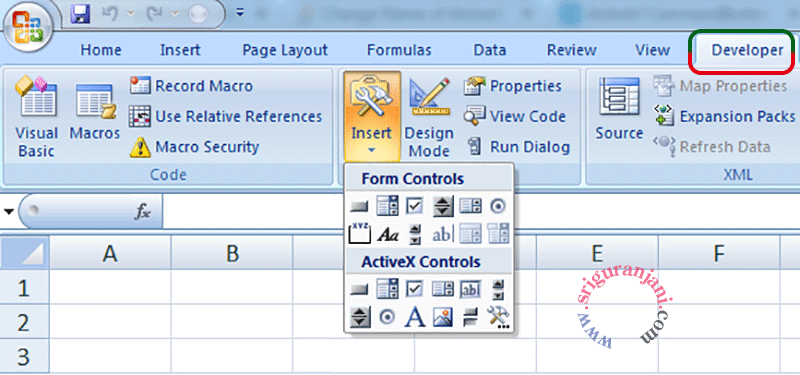
In how many ways we can edit PROPERTIES of ACTIVE X CONTROLS
First Way
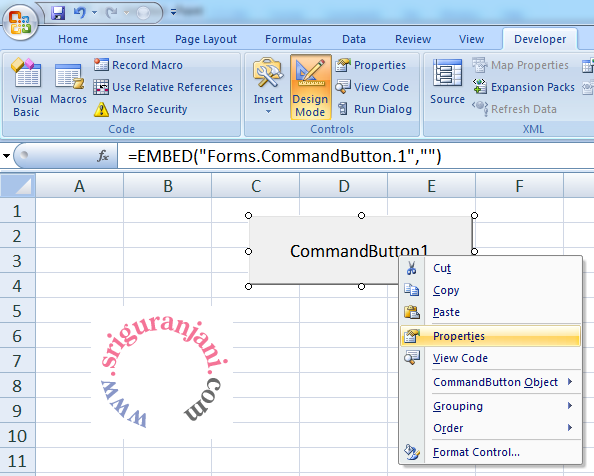
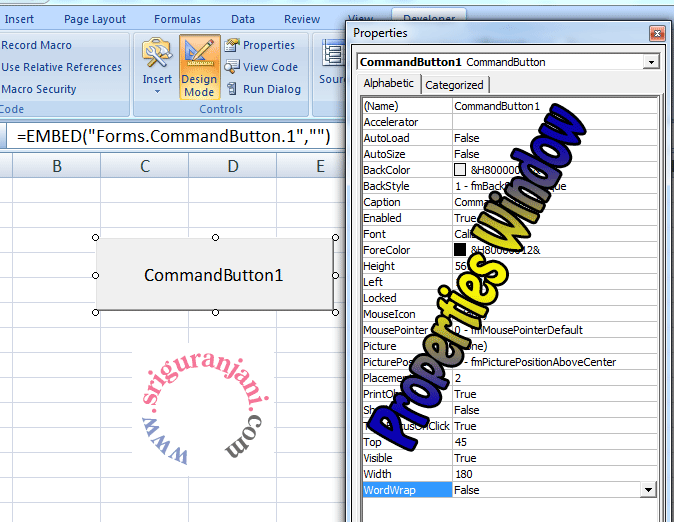
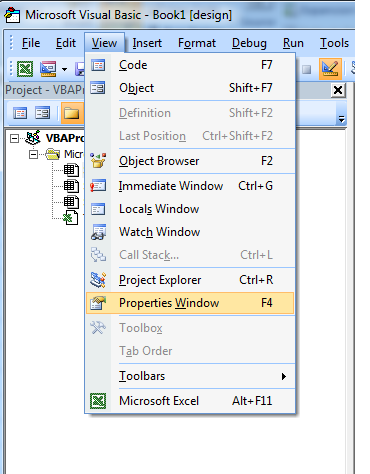
Second Way:
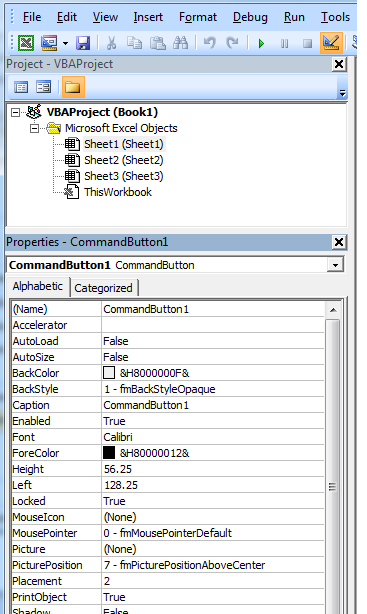
What is OLE Object
User Form - Introduction
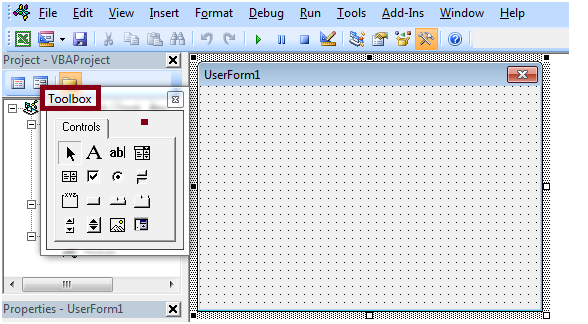
CHECK BOX
COMBO BOX
FRAME CONTROL
IMAGE CONTROL
LABEL
LIST BOX
Multipage controls
OPTION BUTTON
REFEDIT
SCROLL BAR
SPIN BUTTON
TEXT Box

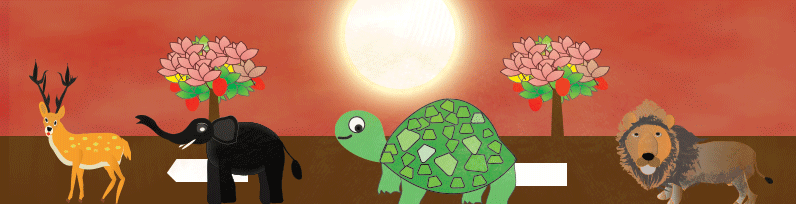
 Hi Everyone,
Hi Everyone,