- Define The Range on Worksheet -To add ListBox
- Add The ListBoxes Programatically
- Create Names
- Add Values to the Listbox
- Assign Macro To The ListBox
- Create Dependent DropDown
- Delete The ListBoxes
Create dependent dropdown using Listbox
Click On below mentioned image to watch video:

Download The Workbook
Sub Create_Listboxes()
'==================Create Names=================
Sheet3.Select
For C = 1 To 5
Sheet3.Range(Cells(2, C), Cells(6, C)).Name = Sheet3.Cells(1, C)
Next
'==========Craete ListBox1 and assign Macro==========
Sheet2.Select
Dim LB1 As ListBox
With ActiveSheet.Range("B5:C11")
Set LB1 = ActiveSheet.ListBoxes.Add( _
Height:=.Height, _
Top:=.Top, _
Left:=.Left, _
Width:=.Width)
LB1.Name = "Listbox1"
Dim N As Name
For Each N In ActiveWorkbook.Names
LB1.AddItem N.Name
Next
LB1.OnAction = "Create_Dependent_DropDown"
End With
'==========Craete ListBox2 ==========
With ActiveSheet.Range("F5:G11")
Set LB2 = ActiveSheet.ListBoxes.Add( _
Height:=.Height, _
Top:=.Top, _
Left:=.Left, _
Width:=.Width)
LB2.Name = "Listbox2"
End With
End Sub
Sub Delete_ListBoxes()
Dim LB1 As ListBox
Set LB1 = ActiveSheet.ListBoxes("Listbox1")
LB1.Delete
Dim LB2 As ListBox
Set LB2 = ActiveSheet.ListBoxes("Listbox2")
LB2.Delete
End Sub
Sub Create_Dependent_DropDown()
Dim LB1 As ListBox
Set LB1 = ActiveSheet.ListBoxes("Listbox1")
RangeName = LB1.List(LB1.Value)
Dim LB2 As ListBox
Set LB2 = ActiveSheet.ListBoxes("Listbox2")
LB2.RemoveAllItems
For i = 1 To Range(RangeName).Rows.Count
LB2.AddItem Range(RangeName).Rows(i).Value
Next
End Sub

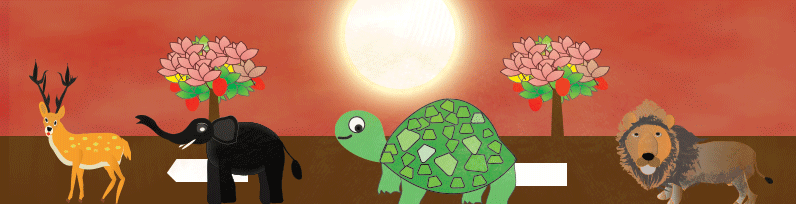
 Hi Everyone,
Hi Everyone,