- Update the Month Numbers from available Drop down cells i.e E4 & H4 Cells
- If we Entered 1 in E4 cell and 5 in H4 Cell, you are creating sheets from January to May
- If you entered UNIQUE VALUES in both cells: New workbook will be created for that month only
- Enter the Year in F7 Cell
- Update the STUDENT NAMES(ANY OTHER NAME) in First column, This is Dynamic(We can update N Number of Names)
Create Sheets Based on Month Names
How to Use This Template:
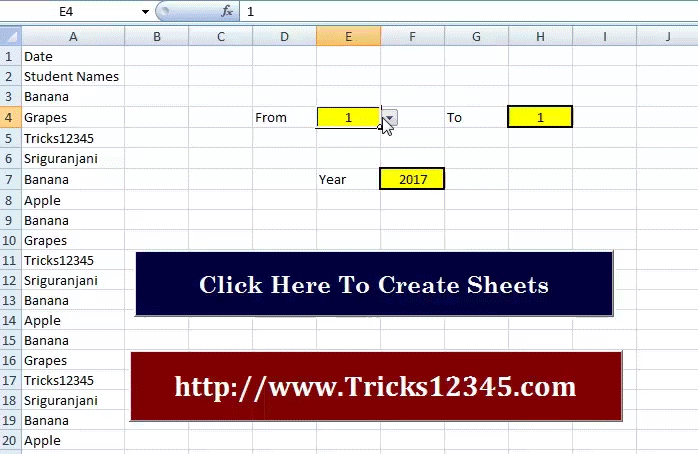
Private Sub CommandButton1_Click()
Min = Range("E4").Value: Max = Range("H4").Value
If Min > Max Then
MsgBox "Value in H4 cell value should be greater than E4"
Exit Sub
End If
Dim wkb As Workbook
Set wkb = Workbooks.Add
Dim s As Integer
s = 1
ye = Range("F7").Value
wkb.Sheets(s).Activate
For d = 1 To Day(DateSerial(ye, i + 1, 0))
Next
wkb.Sheets(s).Range("A" & c).Value = ThisWorkbook.Sheets(2).Range("A" & c).Value
Next
wkb.Sheets(s).UsedRange.Columns.AutoFit
wkb.Sheets(s).Name = MonthName(i)
s = s + 1
Next
Application.SheetsInNewWorkbook = 3
End Sub
Download The Workbook

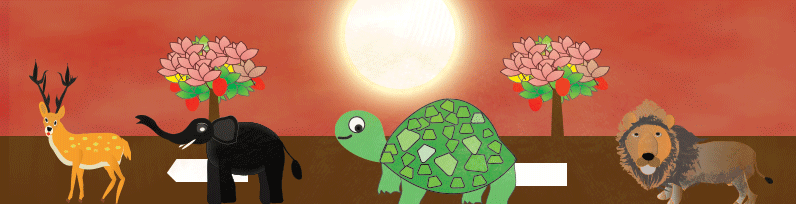
 Hi Everyone,
Hi Everyone,