- We can Classify functions in 3 ways
- Built-In Functions - - - Provided by VBA
- Worksheet Functions - - - Provided by Excel
- Custom Functions - - - Created by User
- We can count the data based on a single condition
- We can count in two ways:
- (i) with defining Object variable(ii)Without defining Object variable
- Through this function we can retrieve lookup value
- Segregation of Odd and Even Numbers
- This is Excel sheet function
- We can execute this function through two methods
- (i) With defining Object
- (ii)Withoug Defining Object
- It enables the user to add entire range
- Assign AVERAGE FUNCTION to particular cell
Classification of Functions
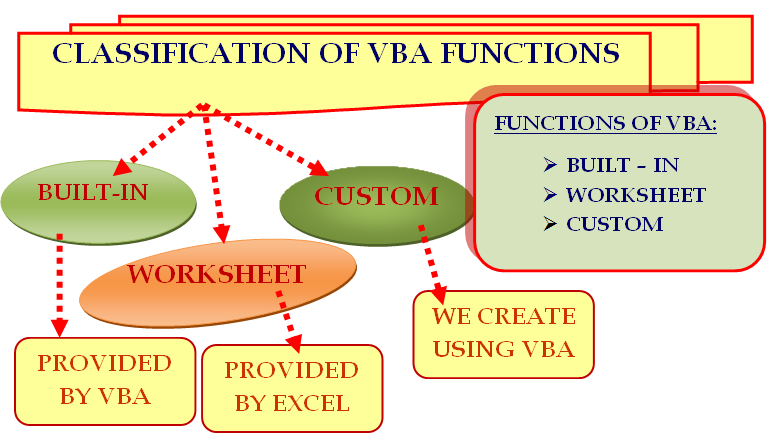
Where we can find worksheet functions in vba?
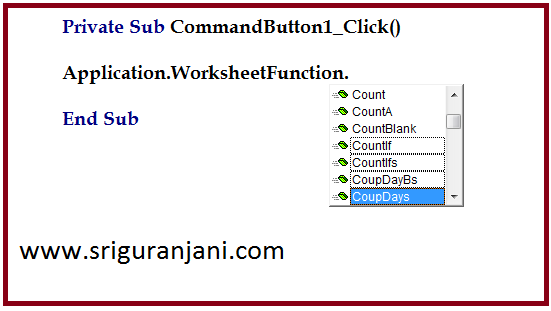
Write the code APPLICATION.WORKSHEETFUNCTION.
Instead of
WORKSHEETFUNCTION.
Rational behind this is Application.worksheetfunction retrieves most of the available functions
COUNTIF Function - Single Condition
1)Find the number of cells which consists of MILK as description
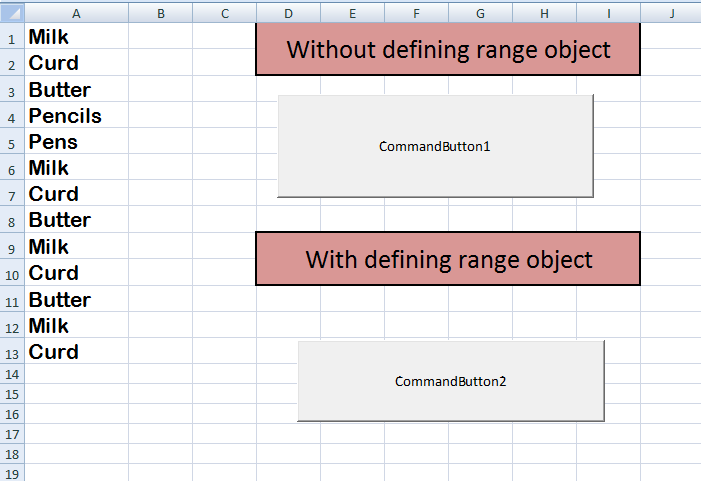
Program:
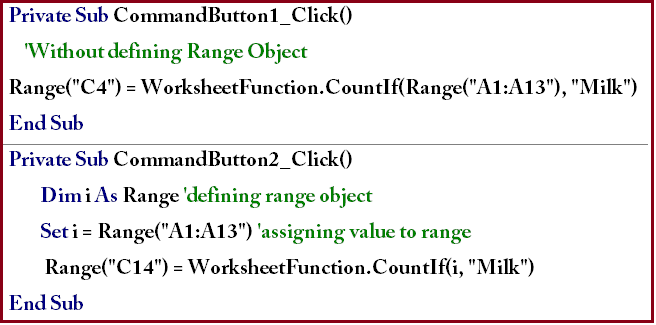

Count the number of cells which consists of values Greater than 16, greater than 18
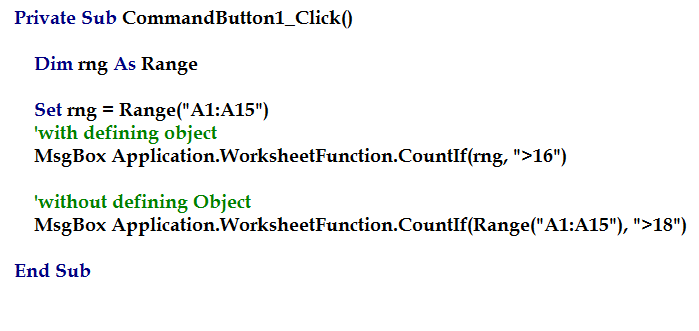
Countif Function - Multiple Conditions
Example#2: Find the total count of Pens and Erasers
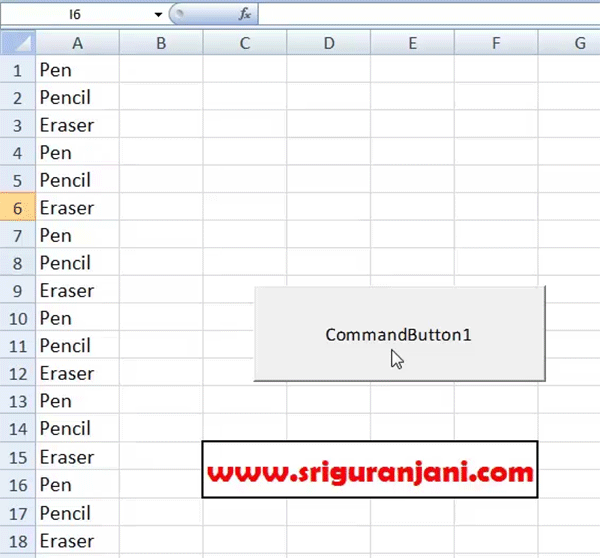
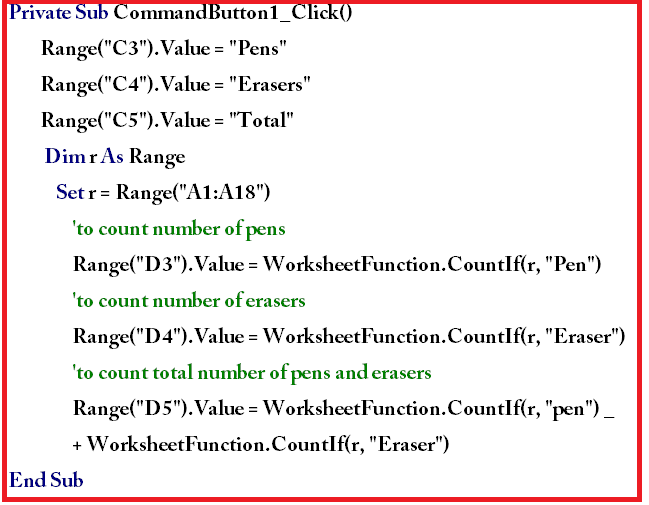

COUNTIF - Consolidated Summary
Sub Countfunctions()
Application.DisplayAlerts = False
On Error Resume Next
ThisWorkbook.Sheets("count").Delete
Worksheets.Add after:=Worksheets(Sheets.Count)
ActiveSheet.Name = "Count"
Dim sh As Worksheet
Set sh = Sheets("count")
Item = Sheets("Sheet2").Range("J" & Rows.Count).End(xlUp).Row
For i = 2 To 11
sh.Range("A" & i).Value = Sheets(i).Name
Next
For c = 1 To Item
sh.Cells(1, c + 1).Value = Sheets("Sheet2").Range("j" & c + 1).Value
Item = Item + 1
Next
cnt = 2
Dim ro As Integer
ro = 2
Do Until Range("A" & cnt) = ""
Sheets(cnt).Activate
Dim max As Range
Set max = Sheets(cnt).Range("B2:B1050")
For r = 2 To 10
Condition = sh.Cells(1, r).Value
sh.Cells(ro, r).Value = Application.WorksheetFunction.CountIf(max, Condition)
Next
cnt = cnt + 1
ro = ro + 1
Loop
Application.DisplayAlerts = True
End Sub

VLookup Function
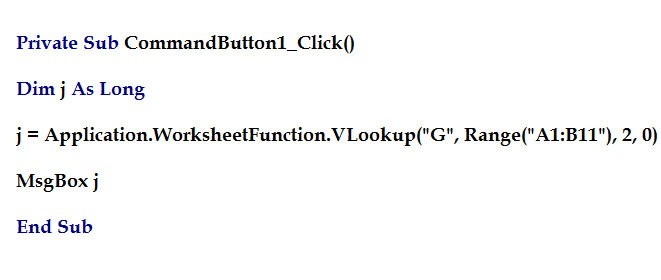

VLookup Function
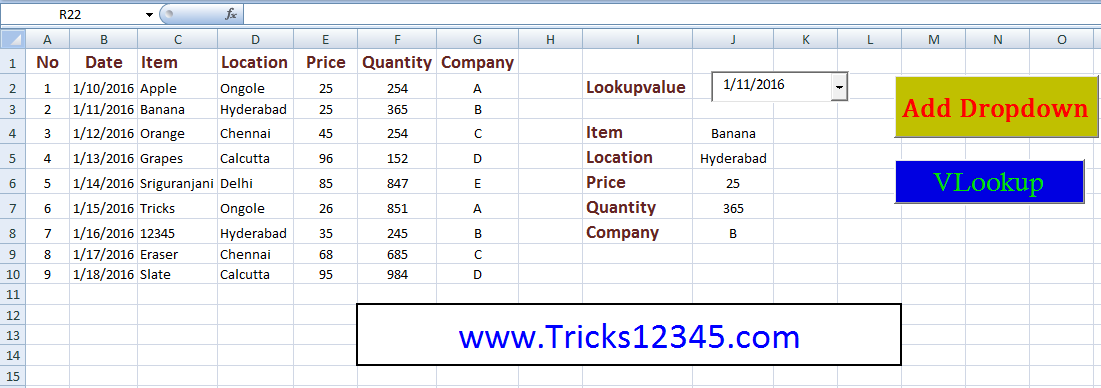
Private Sub CommandButton1_Click()
q = ComboBox2.Value
Data = Sheets("Sheet2").Range("B1:G10")
Range("J4").Value = Application.WorksheetFunction.VLookup(q, Data, 2, 0)
Range("J5").Value = Application.WorksheetFunction.VLookup(q, Data, 3, 0)
Range("J6").Value = Application.WorksheetFunction.VLookup(q, Data, 4, 0)
Range("J7").Value = Application.WorksheetFunction.VLookup(q, Data, 5, 0)
Range("J8").Value = Application.WorksheetFunction.VLookup(q, Data, 6, 0)
End Sub

Mod Function
Copy the Code:
Private Sub CommandButton1_Click()
Dim max As Long
max = Range(Range("A1"), Range("A1").End(xlDown)).Rows.Count
Dim i As Integer
For i = 1 To max
If Cells(i, 1) Mod 2 = 0 Then
Cells(i, 2) = "Even Number"
Else
Cells(i, 2) = "Odd Number"
End If
Next
End Sub


Print Unique name\item in alternate rows
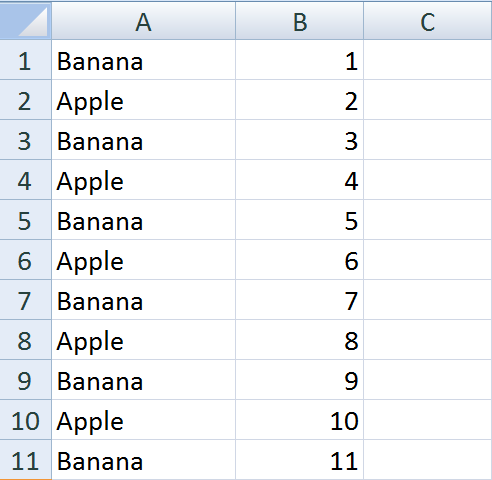
Private Sub CommandButton1_Click()
Dim max As Integer
max = 50
Dim i As Integer
For i = 1 To max
If Cells(i, 1).Row Mod 2 = 0 Then
'Excel Formula:=IF(MOD(ROW(),2) = 0,"Apple","Banana")
Cells(i, 1) = "Apple"
Else
Cells(i, 1) = "Banana"
End If
Cells(i, 2) = Cells(i, 1).Row
Next
End Sub

MOD Function - Color alternate rows
Private Sub CommandButton1_Click()
Dim rng As Range
Set rng = Range("B4:F15")
rng.Select
Dim i As Integer
For i = 1 To Selection.Rows.Count
If i Mod 2 = 0 Then
Selection.Rows(i).Interior.ColorIndex = 7
End If
Next
End Sub

SUM Function
1) Without defining Object
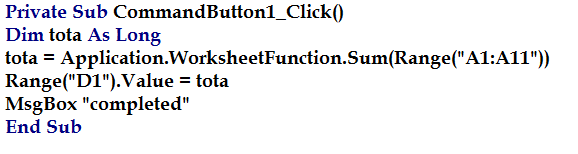
2) With defining Object
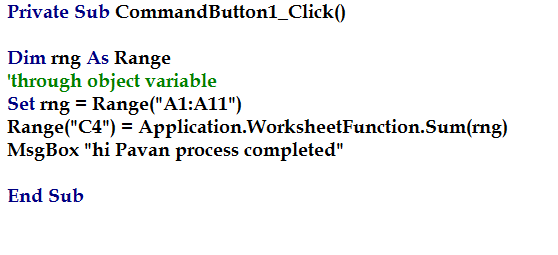

SUM Function - Adding Formula
Private Sub CommandButton1_Click()
Range("A1:B3").Columns(3).Formula = "=A1+B1"
End Sub

Worksheet function - SUM
Private Sub CommandButton1_Click()
Dim i As Integer
i = Range("A2").End(xlDown).Row
Range("F4").Value = "Sum Total"
Range("G4").Value = Application.WorksheetFunction.Sum(Range("A1:A" & i))
End Sub

SumIF
Private Sub CommandButton1_Click()
Range("F4").Value = "SumIf Total"
Range("G4").Value = Application.WorksheetFunction.SumIf(Range("B1:B150"), Range("g3"), Range("C1:C150"))
End Sub

SumIFs
Private Sub CommandButton1_Click()
Range("F4").Value = "SumIf Total"
Range("G4").Value = _
Application.WorksheetFunction.SumIfs(Range("C2:C150"), Range("B2:B150"), Range("G3"), Range("D2:D150"), Range("H3"))
End Sub

Sum Function
Private Sub CommandButton1_Click()
Dim total As Integer
For i = 2 To 150
total = total + Range("E" & i).Value
Range("J3").Value = total
Application.StatusBar = i
Next
Application.StatusBar = ""
End Sub

Sum Five Rows
Sub Sum_Every_5_Rows()
Dim i As Integer
For i = 2 To 25 Step 5
cumsum = Sum + Sum
Range(Cells(i, 5), Cells(i + 4, 5)).Select
Sum = 0
For q = i To i + 4
Sum = Sum + Cells(q, 5)
'MsgBox Sum
Cells(q, 6).Value = Sum
Next
Next
End Sub

Sum Top N numbers
Private Sub CommandButton1_Click()
Dim i As Integer
Max = Range("E2").End(xlDown).Row
Data = Range("E2:E" & Max)
For i = 1 To 6
s = Application.WorksheetFunction.Large(Data, i)
MsgBox s
Sum = Sum + s
MsgBox Sum
Next
End Sub

Average Function
Private Sub CommandButton1_Click()
Range("B1").Formula = "=Average(A1:A20)"
End Sub

Average Function
Sub Find_Average()
Dim Datarange As Range
Set Datarange = Range("E2:E5")
Cells(2, 6) = Application.WorksheetFunction.Average(Datarange)
MsgBox Application.WorksheetFunction.Average(Datarange)
End Sub


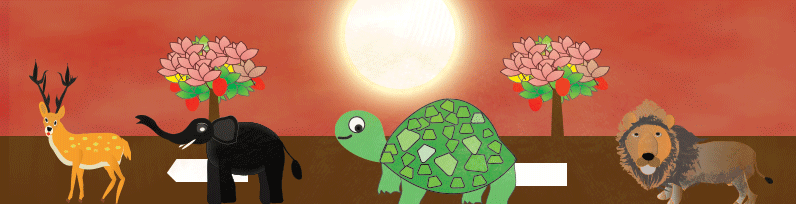
 Hi Everyone,
Hi Everyone,