- Inputbox enables the user to enter the data in Dialogue box
- Data which is entered by user stored in a string, and used later
- Input Box always returns STRING value
- Prompt: Text on INPUT Box
- Title: Title of Input Box, It is optional
- Default: Default value of Input Box(optional)
- XPos,YPos:Indicates about position of Input Box., If we are not mentioned any thing input box displays on center of worksheet
- Value entered in INPUTBOX stored in variable
- We can use than variable based on requirement
- If TYPE is 0(zero) = Inputbox returns TEXT
- If TYPE is 8(zero) = Inputbox returns RANGE Object
Input box
>
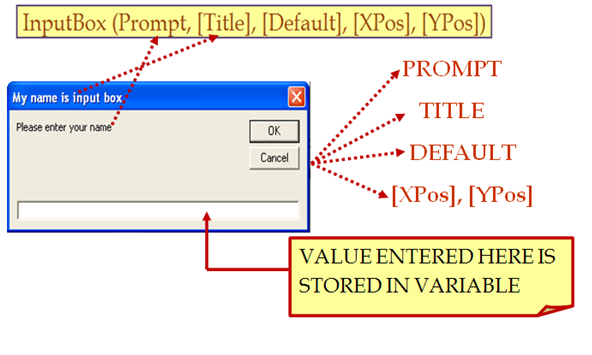
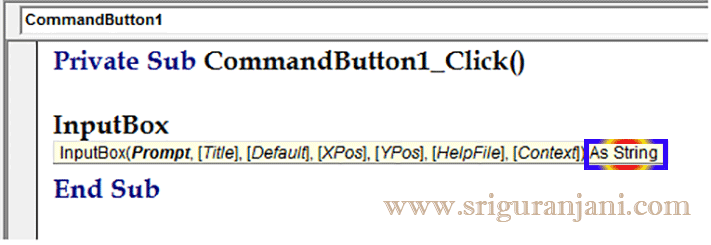
How input box works?

State about TYPE in Input box:
application.Inputbox("prompt")
To return range: Assing type as 8 in input box
use SET key word(use SET key word to assign value to Objects)
Dim j As Range
Set j = Application.InputBox("Select the range", Type:=8)
Example #1:


Example #2:

Code to Write:
Private Sub CommandButton1_Click()
'1)Define a variable to store data which is mentioned in INPUTBOX
Dim i As String
i = Application.InputBox("Sriguranjani", "Welcome")
'2)Define a range where we require to paste the data which is stored in variable
Range("A1:A11").Value = "hello " & i & " Good Morning"
'3)Store the data from First data cell to last data cell in a variable
Dim s As Integer
s = Range(Range("A1"), Range("A1").End(xlDown)).Rows.Count
Range(Cells(1, 1), Cells(s, 1)).Select
With Selection
'4)Specify the font size
.Font.Size = 15
'5)Specify the Horizontal alignment
.HorizontalAlignment = xlCenterAcrossSelection
auto adjust the cell width based on text available., all the data need to fit in a cell only
.Cells.EntireColumn.AutoFit
'6)Assign a font family
.Font.Name = "High Tower Text"
'7)Assign a font Color
.Font.ColorIndex = 3
End With
End Sub
Code to Erase:
Private Sub CommandButton2_Click()
Dim s As Integer
1)Select all the data using end xl down method
Q = Range(Range("A1"), Range("A1").End(xlDown)).Rows.Count
Range(Cells(1, 1), Cells(Q, 1)).Select
2)To clear\erase all the text available in excel sheet which is mentioned in range
Selection.Clear
3)resize the column width
Columns("A").ColumnWidth = StandardWidth
End Sub


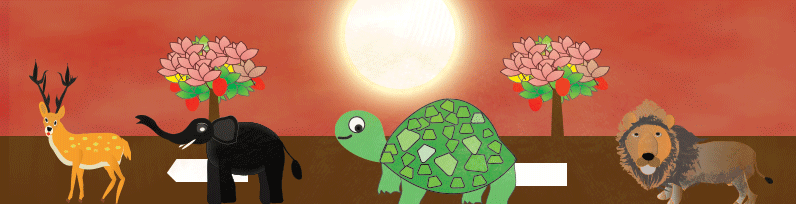
 Hi Everyone,
Hi Everyone,