- Through this web automation we can retrieve company names from Yahoo web to excel workbook, by inserting symbols in search box.
- Click on image to view the video
- Import the data from Yahoo Finance
- Loop through all the elements of the IE Document and retrive the data when cell value mentioned in Header row having equivalent status with Inner text attribute of element
- After retrieving the data chart the values as per requirement, by selecting desired chart from combo box
- Update Index page by providing Hyperlinks to the sheet names
- Click on below extract to view the video
- This is the continuation to the aforementioned article
- Through this template user can import the provide the charting of data
- Yahoo Finance is providing the data to investors
- We can download the data with the help of below mentioned template
- Select the DATA ITEMS in 2nd row from the available dropdown
- Update the tickers(for which company we want), in first column
- Click on COMMAND BUTTON to download in excel sheet
- This excel workbook consists of CHARTS for MARKET CAP, CLOSING PRICE,SHARES OUTSTANDING
- Click on respective COMMAND BUTTIONS to create CHARTS
Web Automation - Retrieve company Names - Ticker


Import Data and Charting techniques
Click on below image to view the video
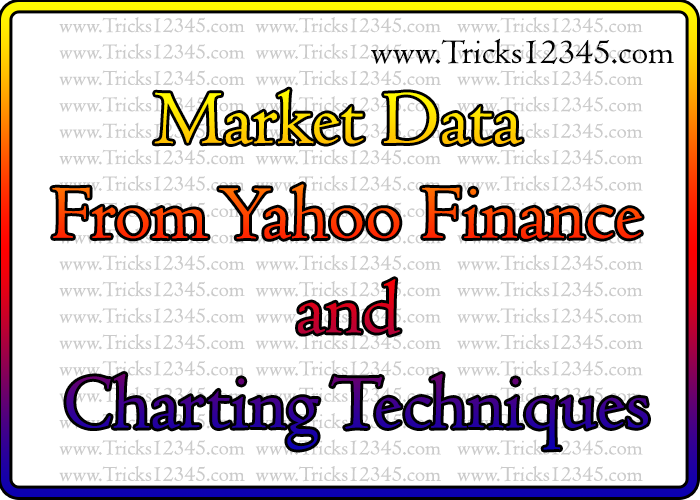

Note: Below mentioned programs are not working
Web Automation - Import Market data from Yahoo


Web Automation:Import data from Yahoo and Charting


Download the data into excel from YAHOO
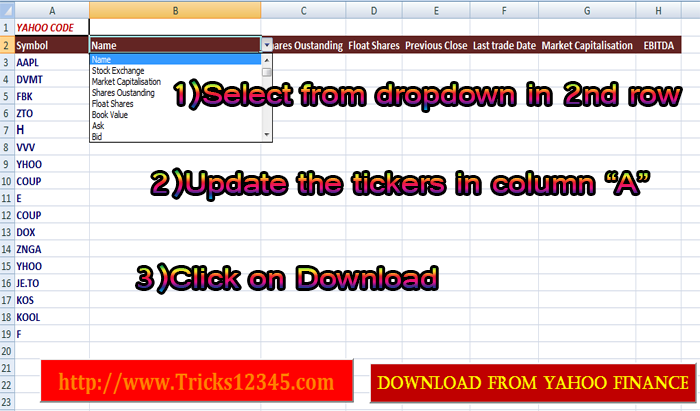
Steps to Follow:
Code:
Private Sub CommandButton1_Click()
Dim sh2 As Worksheet
Set sh2 = ThisWorkbook.Sheets("sheet2")
With sh2.Range("B2:H2").Validation
.Delete
.Add Type:=xlValidateList, AlertStyle:=xlValidAlertStop, Operator:=xlBetween, Formula1:="=Template_Features!A3:A47"
End With
'lookup function for field names
Dim code As String
Dim r As Integer
r = sh2.Range("B2").End(xlToRight).Column
For c = 2 To r
sh2.Cells(1, c) = Application.WorksheetFunction.VLookup(Cells(2, c), Sheets("Template_Features").Range("A3:B47"), 2, 0)
Columns(c).AutoFit
code = code & Cells(1, c).Value
Next
Dim max As Integer
Dim ticker
max = Range("A3").End(xlDown).Row
For i = 3 To max
ticker = sh2.Range("A" & i).Value
Dim url As String
url = "http://finance.yahoo.com/d/quotes.csv?s=" & ticker & "&f=" & code
Dim ht As New WinHttpRequest
ht.Open "get", url
ht.Send
Dim result
result = Split(ht.ResponseText, ",")
Dim parts As Integer, j As Integer
j = 2
For parts = 0 To UBound(result)
Cells(i, j).Value = result(parts)
Columns(j).AutoFit
j = j + 1
Next
UsedRange.WrapText = False
Next
End Sub

Create Chart
Download the Workbook

Create Chart for MARKET CAP
Sub marketcap()
On Error Resume Next
Application.DisplayAlerts = False
Sheets("Market Cap").Delete
Dim sh2 As Worksheet
Set sh2 = ThisWorkbook.Sheets("sheet2")
Dim max As Integer
max = sh2.Range("G3").End(xlDown).Row
Dim p As Integer
p = sh2.Range("A3").End(xlDown).Row
Dim sh As Worksheet
Set sh = Worksheets.Add(after:=Sheets("sheet2"))
sh.Name = "Market Cap"
Dim ch As ChartObject
With sh.Range("B4:K17")
Set ch = sh.ChartObjects.Add( _
Left:=.Left, _
Top:=.Top, _
Width:=.Width, _
Height:=.Height)
End With
sh2.Activate
Dim result As String
For i = 3 To max
j = Range("G" & i).Value
result = Left(j, Len(j) - 1)
sh.Range("O" & i).Value = result
sh.Range("N" & i).Value = sh2.Cells(i, 1).Value
Next
sh.Activate
With ch.Chart
'Define chart type
.ChartType = xlColumnClustered
'define max value of chart data
c = sh.Range("O3").End(xlDown).Row
.SetSourceData Source:=sh.Range("N3:O" & c), PlotBy:=xlColumns
.SeriesCollection(1).ApplyDataLabels
.SeriesCollection(1).Name = "Market Cap"
.Axes(xlValue).ScaleType = xlLogarithmic
End With
sh.Range("B2").Value = "Market Cap"
With sh.Range("B2:K2")
.HorizontalAlignment = xlCenterAcrossSelection
.Font.Size = 25
.Font.Name = "high tower text"
.Interior.ColorIndex = 3
End With
Application.DisplayAlerts = True
End Sub
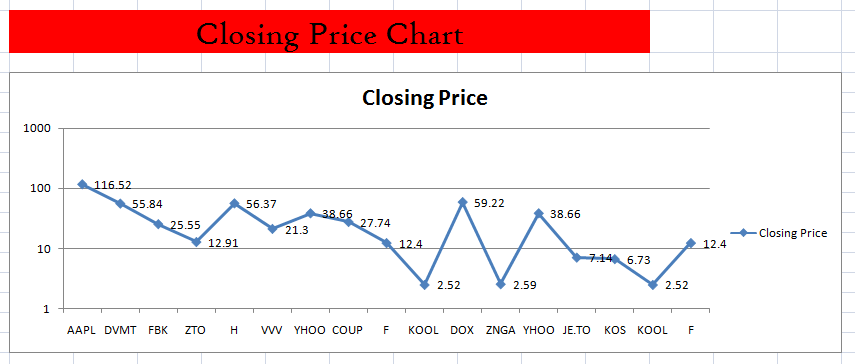
Code:
Sub ClosingPrice()
On Error Resume Next
Application.DisplayAlerts = False
Sheets("Closing Price").Delete
Dim sh2 As Worksheet
Set sh2 = ThisWorkbook.Sheets("sheet2")
Dim max As Integer
max = sh2.Range("E3").End(xlDown).Row
Dim x As Integer
x = sh2.Range("A3").End(xlDown).Row
Dim sh As Worksheet
Set sh = Worksheets.Add(after:=Sheets("sheet2"))
sh.Name = "Closing Price"
Dim ch As ChartObject
With sh.Range("B4:N17")
Set ch = sh.ChartObjects.Add( _
Left:=.Left, _
Top:=.Top, _
Width:=.Width, _
Height:=.Height)
End With
With ch.Chart
.ChartType = xlLine
.SeriesCollection.NewSeries
.SeriesCollection(1).Name = "Closing Price"
.SeriesCollection(1).Values = sh2.Range("E3:E" & max)
.SeriesCollection(1).XValues = sh2.Range("A3:A" & x)
.SeriesCollection(1).ApplyDataLabels
.Axes(xlValue).ScaleType = xlLogarithmic
.SeriesCollection(1).Interior.Color = RGB(255, 0, 0)
End With
sh.Range("B2").Value = "Closing Price Chart"
With sh.Range("B2:K2")
.HorizontalAlignment = xlCenterAcrossSelection
.Font.Size = 25
.Font.Name = "high tower text"
.Interior.ColorIndex = 3
End With
Application.DisplayAlerts = True
End Sub

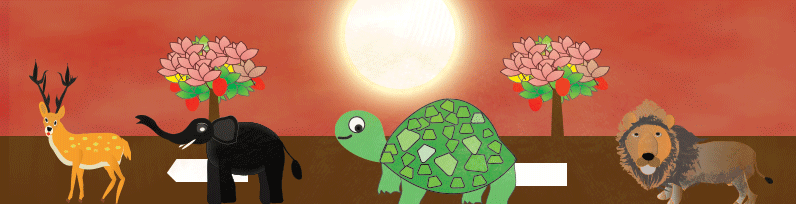
 Hi Everyone,
Hi Everyone,